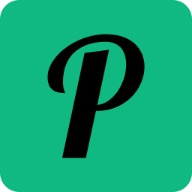Minimal macOS development setup for 2022
Every three years or so my work laptop gets renewed. Every time I have to set it up from strach. This year I took the opportunity to look at my current setup with the pareto's principle in mind. What are the 20% of the tools and configurations that I leverage or use 80% of the time? In other words, what are the minimum vital few things I should setup to stay productive as a professional software developer.
Getting Started
If you are starting from scratch like me, I recommend starting by installing all the latest OS level updates. The first step is to install and upgrade the xcode command line tools.
xcode-select --install
The package manager
One of the frist tools we need is a package manager. For macOS I recommend brew. You can install it with a simple command.
/bin/bash -c "$(curl -fsSL https://raw.githubusercontent.com/Homebrew/install/master/install.sh)"
Finally, update brew and make sure everything is working fine with the following commands.
brew update
brew doctor
Security
Following the principle of shifting left security, lets first configure some sensible defaults to keep our Mac protected.
- Enable file encryption with FileVault.
- Enable the firewall.
- Setup a strong password for your OS user and enable touchid if required.
- Install your password manager of choise so we can login into services and apps going forward. I use and recommend 1Password.
- Install any pending security updates.
- Enable automatic updates for security patches and apps installed via the App Store.
Setting up automatic updates for brew packages
Brew has a feature to enable automatic updates called autoupdate. The tool will run brew update in the background once every 24 hours. You can customize the time interval.
# Set auto-updates every 7 days
brew autoupdate start --upgrade 604800
The terminal
As developers, we spend most of the time either in the IDE, the terminal or a browser. There are two important choices to make regarding our terminal setup: the shell and the terminal app you use. Over the years I defaulted to ZSH for the shell and Hyper for the app.
Setting up Zsh
The newest versions of macOS come with Zsh installed. On top of that, I manage my Zsh configuration with OhMyZsh.
sh -c "$(curl -fsSL https://raw.github.com/ohmyzsh/ohmyzsh/master/tools/install.sh)"
and I setup the following plugins and theme in .zshrc
ZSH_THEME="gallois"
plugins=(
git
autojump
vagrant
)
Setting up Hyper
brew install --cask hyper
Next step is to edit the configuration. I increase the font size and leave everything else as default.
vim ~/Library/Application Support/Hyper/.hyper.js
Minimal CLI tools
- jq
- autojump
- git
- wget
- docker
- watch
The code editor or IDE
I use Visual Studio Code as lightweight code editor and IntelliJ as integrated developer environment (IDE).
I default to VSCode for most of my development tasks but when I have to leverage refactoring functionality (e.g. when I work in backend services with Java or Kotlin) I prefer IntelliJ and its powerful refactoring shortcuts.
Install IntelliJ Community Edition
brew install intellij-idea-ce
Disable the MacOS shortcuts Cmd+Shift+A to prevent a clash with the IntelliJ action command. Follow this guide.
Install VSCode
brew install visual-studio-code
The version control system
Git has become the standard for version control systems.
Setup your global Git config
vim ~/.gitconfig
This is how mine looks like
[user]
name = "Pablo"
email = "personal email"
[alias]
st = status
lol = log --graph --pretty=format:'%Cred%h%Creset -%C(yellow)%d%Creset %s %Cgreen(%cr) %C(bold blue)<%an>%Creset' --abbrev-commit
[core]
excludesfile = ~/.gitignore_global
[pull]
rebase = false
[includeIf "gitdir:~/Dev/work/"]
path = ~/.gitconfig-work
I also configure a globa .gitignore.
# ~/.gitignore_global
# OS generated files #
######################
.DS_Store
.DS_Store?
# IDEs #
######################
.idea
If you use your laptop for both personal and work projects, you can isolate your work config in a separate file. The statement includeIf allows you to specific a different config file that will only apply in the directory & subdirectories set with gitdir. This is an example of my separate file for work.
[user]
name = "Pablo@work"
email = "work@email.com"
[core]
sshCommand = "ssh -i ~/.ssh/work.ssh.key"
SSH
Create a ssh config to simplify how you connect to remote machines (and how you pull code from Github & co).
vim ~/.ssh/config
Include ssh_config_work
Host github.com
IdentityFile ~/.ssh/personal_private_key
Host bitbucket.org
IdentityFile ~/.ssh/personal_private_key
As we did for the Git config, you can isolate your work config into a separate file using Include. This is how my work ssh config looks like.
#Work
Host github.com-work
HostName github.com
AddKeysToAgent yes
UseKeychain yes
IdentityFile ~/.ssh/work_private_key
Host work-machine.training
User ec2-user
Runtime version manager
Dealing with multiple versions of language runtimes is painful. When you work on different projects, you will need to switch versions of the different runtimes: node, java, etc. Installing version managers for each runtime will make your life easier.
Node
Node Version Manager or NVM is my preferred choice to manage active Node.js versions.
brew install nvm
After installing nvm we need to add the following piece of configuration in our ZSH config file.
# ~/.zshrc
export NVM_DIR="$HOME/.nvm"
[ -s "/opt/homebrew/opt/nvm/nvm.sh" ] && \. "/opt/homebrew/opt/nvm/nvm.sh" # This loads nvm
Java
Coming soon..
Python
I use Pyenv to manage the different Python versions I install on my Mac. I install Pyenv with Brew.
brew install pyenv
Configure the shell environment.
echo 'export PYENV_ROOT="$HOME/.pyenv"' >> ~/.zshrc
echo '[[ -d $PYENV_ROOT/bin ]] && export PATH="$PYENV_ROOT/bin:$PATH"' >> ~/.zshrc
echo 'eval "$(pyenv init -)"' >> ~/.zshrc
Poetry is my preferred build tool for Python. Here is how I install it with Brew and pipx.
brew install pipx
pipx ensurepath
pipx install poetry
Ruby
I use rbenv to manage the different Ruby versions I install on my Mac. I install rbenv with Brew.
brew install rbenv ruby-build
rbenv init
Configure the shell environment.
echo 'eval "$(rbenv init - zsh)"' >> ~/.zshrc
And finally, set a default Ruby version for your machine.
rbenv global 3.3.0
Docker as container runtime
Since Docker Desktop change its licensing in mid 2021, several alternatives to run Docker in macOS popped up. My favourite so far is Colima.
With the following steps we can have a fully working Colima-based Docker setup in our Mac:
brew install colima
brew install docker
brew install docker-compose
API explorer
Bruno. Coming soon..
MacOS configuration
Coming soon..
Productivity apps
Other apps that I use to stay productive.
| Application | Purporse |
|---|---|
| Rectangle | Window manager |
| Flux | Screen eye protection |
| 1password | Password manager |
| Mural | Online whiteboarding |
| Figma | Prototyping |
| Todoist | Task manager |
| Notion | Knowledge base / digital garden |
| Spotify | Music |
| Chrome | Browser |
| Slack | Communication and communities |
| AppCleaner | Managing MacOS apps not installed by brew |
| Obsidian | Secure notes |
If you are curious what are my default choices for building frontend, backend and data applications you can check my prefered tech stack.
Conclusions
This is my current minimal macOS developer setup. I will keep updating this post as I finish setting up my laptop. Stay tuned!